
LABEL SOFTWARE - DESIGN LABELS
LP5 LABEL EDITOR
With the label editor of the label software LP5 you can design, design and edit your labels individually - label design made easy. Thanks to the clear design of the user interface of the label software, which can also be adapted to personal needs, the operation of LabelsPlatform 5 is simple and intuitive. LP5 label editor offers far more functions than a conventional label designer.
All the necessary information is always available and nothing stands in the way of simple and efficient label creation.
After starting the editor of the label software LP5, the label editor presents itself with an open empty label. All toolbar arrangements from the last session are restored. The user can now edit and save the new label immediately, or load an existing label.
If label printers are already set up in LP5, LP5 establishes the connection to these printers immediately after starting, with the appropriate settings the printer status is now also continuously read and displayed in LP5.
The user now has the following controls to operate the program:
Title bar with quick access symbols
Menu / ribbon bar
Rulers
Layout editing area
Status bar with integrated zoom
Dockable lists of fields, variables, printers and properties
Well-known label printers are native, without Windows drivers and therefore extremely efficient controlled.
Windows drivers are used for office printing systems.
Each printer can have individual settings within a label layout. Multiple printer-related creation of labels is therefore not necessary.
Each object is kept in a field list. They can be divided into groups and levels, shown and hidden, moved in the order by drag and drop, fixed and defined, for example, as "not printable".
You only know these design tools from DTP and professional graphics applications - not from conventional label designers.



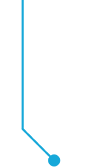

The properties of a selected object such as label layout, text, barcode, line, graphic and other elements are clearly shown in a list. They can also be edited here directly in the label editor.
The variables bring the label to life.
Depending on the corresponding LP5 version (ECO / STAR / PREMIUM) numerous automatisms are available here. These range from individual internal or external variables to intelligent formulas.
All variables can be yours depending on one another
Complete requirements.
THE MOST IMPORTANT OBJECTS AND FORMATTING AIDS OF THE LABEL DESIGNER
The menu item "Edit" of the label software LP5 enables access to all functions for editing layout fields.

Screenshot of the menu item "Edit" of the label software Labelsplatform 5
The following functions can be found in the label editor menu Edit:
Copy
Copies fields from the label to the clipboardInsert
Pastes fields from the clipboard onto the labelcut out
Deletes fields from the label and transfers them to the clipboardDuplicate
Copies the selected fields to the clipboard and inserts them again immediatelyExtinguish
Deletes fields from the labelSelect everything
Selects all fields of the labelSelect next / previous field
Selects the next / previous field on the labelTransfer properties field
Transfers properties from one field to anotherRotate fields
Rotates fields in 90 ° stepsAlign fields
Aligns fields with each otherSnap fields into place
Activates / deactivates the automatic field snappingUndone
Undoes the last editing operation
The "Fields" menu is used to change the mode for creating / manipulating label fields.

Screenshot of the menu item "Fields" of the label software Labelsplatform 5
The following functions can be found in the Fields menu:
-
Zone
Continuous text block / complete block / test zone / conical deformation -
line
Horizontal / vertical lines or lines at any angle -
cross
Easy cross-shape creation at any angle -
rectangle
As a border or filled or to define inverted areas -
ellipse
Circles and elliptical shapes as borders or filled -
graphic
Embedded or linked graphics / logos, dozen of graphic formats available -
code
All common 1D and 2D code types, e.g. 2D data matrix (also rectangular), QR code, Code 128, GS1-128, EAN13, etc. -
text
Single line / multiline / continuous text / block text / table text -
OLE object
Representations inserted by other Windows applications (Excel, Word, etc.) -
Special text
Tilted or curved texts as well as specially formatted texts
POSSIBILITIES OF VARIABLE ORIGIN
Label variables
The "Variables" menu is used to create / manipulate label variables.

Screenshot of the menu item "Variables" of the label software Labelsplatform 5
The following functions can be found in the Variables menu:
Constant
Creates a variable of the type "constant" to define fixed default valuesinput
Defines an input variable, the value of which must be entered by the user before printingExternal
External variables are used to transfer data from other LP5 programs (e.g. Commander)formula
A variety of data manipulations can be carried out using formula variablesTime date
Formatted time / datescounter
Definition of counting functions (1,2,3, ...)printer
Use of special printer-internal functions (depending on the printer type)file
Reading of file contents (CSV, XML, INI, ...)Tabel
Access to complete database tablesDatabase
Access to individual database fieldsList GHS
Definition of lists / GHS textsMarker allergen
Simple marking of terms in text fields




